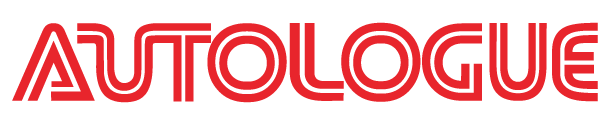
Linking Webpages to eOffice Statement emails
Watch the video above or continue reading to see how you can take advantage of your eOffice emails
Open https://eoffice.epartconnection.com/wpLogin2.aspx and log in to your store ID
Click on the miscellaneous tab:
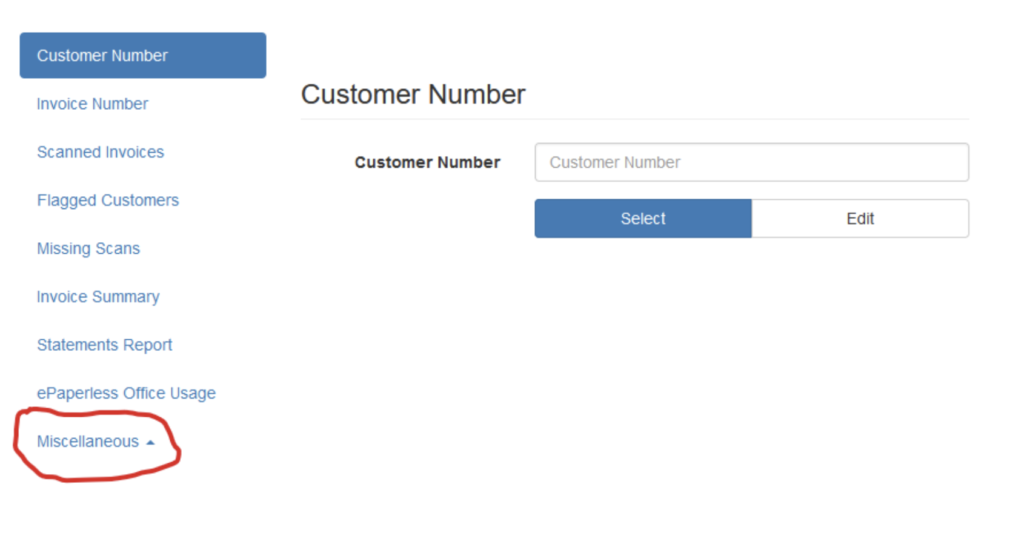
Click on setup statement emails:
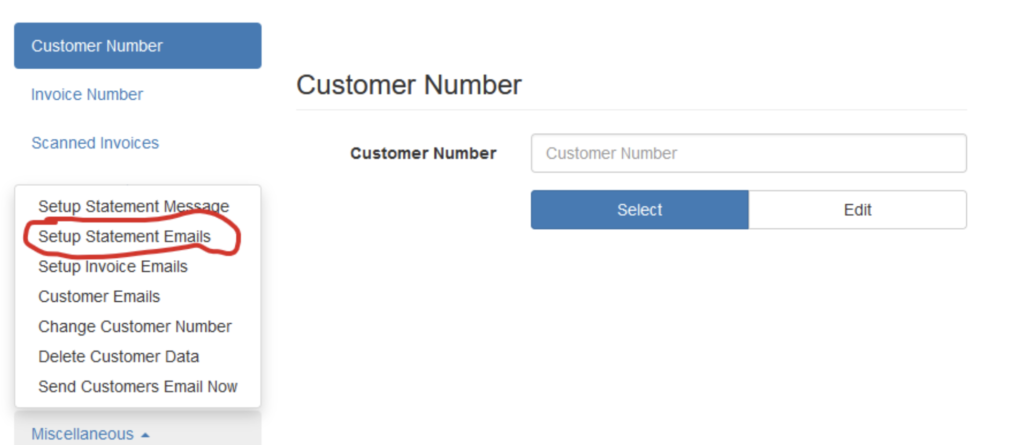
In the editor, add a line that will direct customers to a webpage or flyer:
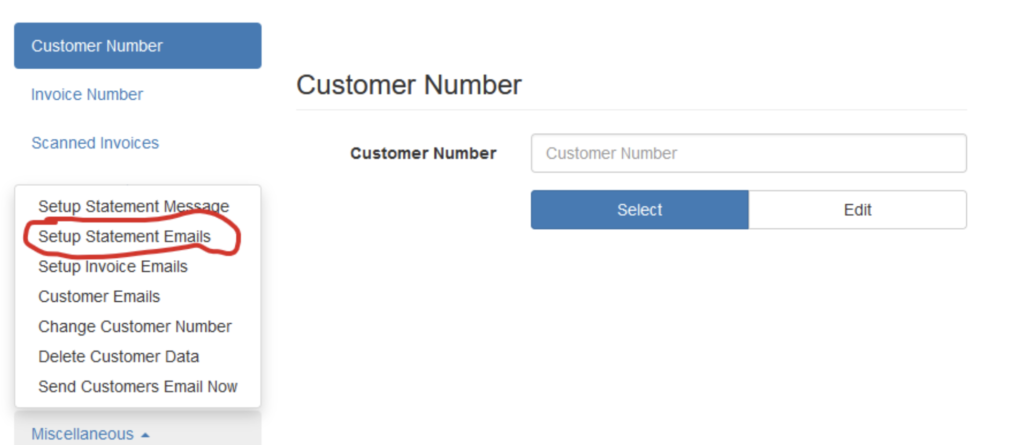
Highlight the line or single word (red circle) and click on the global link icon to bring up the link window:
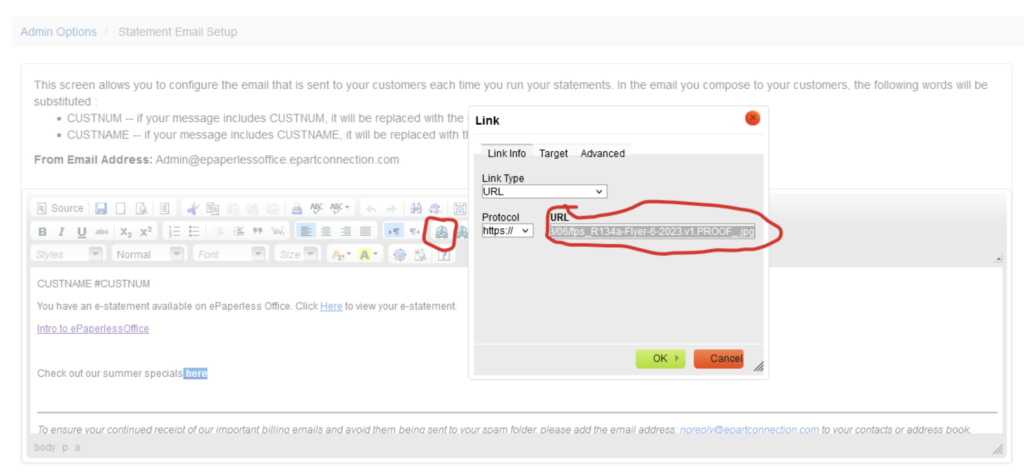
Add the URL for the webpage or promo flyer into the window and click ‘OK.’
Scroll down and select the multiple store IDs if you have them, and click ‘Save Changes’
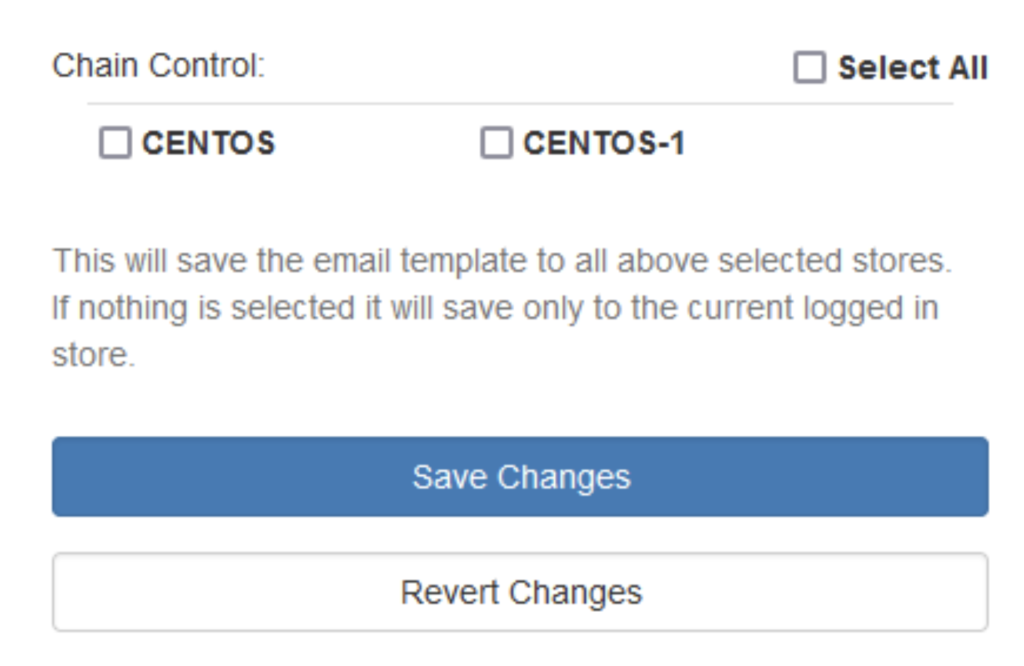
When you run statements, your customer will receive an email with the new link that can display either a webpage or an uploaded specials flyer.
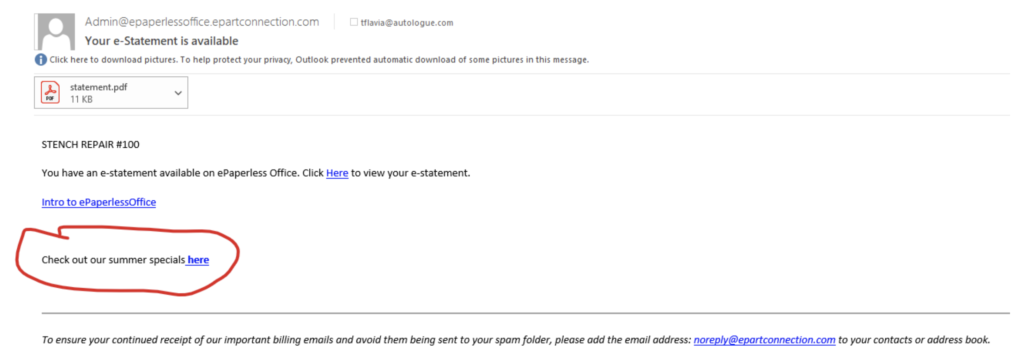
Please reach out to customer support for any questions or help. You can give us a call at 800-722-1113.
© 2023. ALL RIGHTS RESERVED. Autologue Computer Systems